Click on an option below for help:
Go to the opt-out page using the unique opt-out link sent to you via email, or visit https://podcast.manchester.ac.uk/optout.
Select the box next to the events that you wish to opt-out of being recorded or select the uppermost box to select all events in the list, shown in the image below.
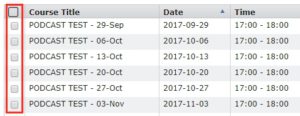
Select Opt-out from the options above the list and then click Apply.
NOTE: If there are DASS students on the course who need podcasts as part of their support package, the opted-out events will still be recorded but only be visible to DASS students (and staff members) but not all students on the course.
How to opt back in
On the opt-out page, select the box next to the events that you wish to opt back in to being recorded, or select the uppermost box to select all events. Choose Record from the options at the top of the page and then click Apply.
Previous events which were opted-out but recorded for DASS students will remain visible only to DASS students even after you opt back in. There is currently no automated option for making previously recorded podcasts visible to all students, but staff are able to do this manually by following the instructions on our
staff FAQs page.
If you require any further help, contact Podcast Support (note if you are not already logged into the support system, you will be directed to the homepage. You can search for Podcasting to find the support form.
On the opt-out page, select the box next to the events you wish to opt back in to being recorded, or select the uppermost box to select all events.
Choose Record and hold for editing/review from the options at the top of the page and then click Apply.
Once a recording has been made all staff members associated with the course will receive an email informing them it is ready to be edited.
Once the podcast is edited, it will be processed by the system and then published on the Video Portal.
Publication of edited podcasts works a little differently when there are DASS students on a course, as explained below.
If an event has been held for editing/review it is not published until 24 hours after the lecture took place, even if it is edited before that time.
If the recording is not edited within 24 hours, the original (unedited) recording is made available only to DASS students on the course until the edited version is released – at that time, the edited version becomes available to all students on the course.
If you find that a podcast which has already been published needs to be edited, you can visit the opt-out page and select the Recall for editing button next to a recorded event. This initiates the retraction of that video from the video portal (meaning it can no longer be viewed). Staff members on the course will then receive an email with a link to the editor in order to edit and re-publish the recording.
If a recording is already being held for editing but has not yet been edited, you can click on the Go to Editor link next to it to access the video editor (you will still need the login details from the email which was sent to you).
Some locations have a video camera installed which allows you to opt-in to recording video as part of the podcasts.
A list of camera-enabled locations are available here Podcast Locations.
For these rooms, you are able to select which video signal is recorded for the podcast (audio will always be recorded, regardless of which input you select).
You can choose to record only the Screen (![]() ), or only the Camera (
), or only the Camera (![]() ), or both – which means the podcast will show the screen and video camera signal side by side. For examples, see video camera recordings.
), or both – which means the podcast will show the screen and video camera signal side by side. For examples, see video camera recordings.
By default only what is displayed on the projector screen is recorded – even if a camera is in that location. In order to have video footage recorded alongside the slides, you will need to select the camera option (in addition to, or instead of, the screen) before clicking Apply.
How to remove a podcast
Note that if a podcast is needed for DASS students, it is against University policy to remove it. Recordings needed for DASS students are indicated by the addition of (DASS) next to the recording title in the recorded events list. Removing such events will be in contradiction with the DASS policy of providing podcasts to students who require them.
Recordings not required for DASS students can be removed by clicking the Remove button next to a recording.
NOTE: After a recording has been made and it is still being processed by the system, it can be paused by clicking pause if there is a need to stop it from being published.
NOTE: All of the actions taken to remove/recall recordings are logged by the system.
If you require any further help, contact Podcast Support (note if you are not already logged into the support system, you will be directed to the homepage. You can search for Podcasting to find the support form.
