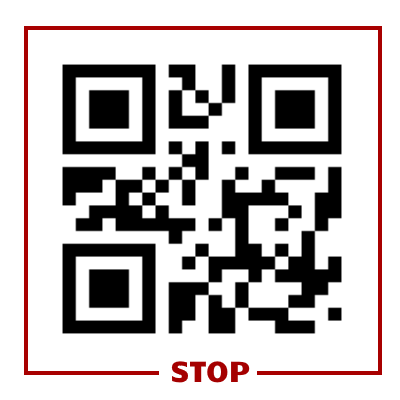The podcasting system allows you to “live-edit” recordings by making use of special QR codes – one which alllows you to pause the recording for specific times, and another which allows you to end the recording early.
See the following FAQ page for more information on the Pause QR code.
If the Stop QR code is displayed on the projection system (i.e. on the screen that the system records by default) the recording will be stopped before it’s scheduled end time, as long as the following conditions are met:
- The Stop QR code can only be used within the last 30 minutes of the scheduled lecture time
i.e. If the lecture is one hour long, the code will only work if displayed after 30 minutes have passed. If it is shown before this point, it will be ignored by the system.
- The Stop QR code must be displayed continuously for 10 seconds.
If is not displayed for 10 seconds (or more) it will be ignored.
If the Stop QR code is shown on the projector for 10 seconds, the system automatically ends the recording at that point and an email is then sent to all staff associated with that course, informing them that the podcast recording was ended early.
This feature may be useful when a lecture has ended earlier than the allocated time in order to ensure nothing further is recorded. Click on the image to the right to download it (if the image displays rather than downloads, right-click on it and choose “save as”).
Common questions
Where do I get the QR code?
Click on the image of the code above to download the it – if the image displays in the browser rather than downloads to your device, right-click on it and choose “save as”.
What size should the QR code be?
At least 15% of the width of the slide, an example is shown in the powerpoint template below.
Download a Powerpoint template example
Can I resume the recording after using the Stop QR code?
No, it is not possible to resume a recording after it has ended.
Can I use any QR code?
No, you must use the provided QR code.
Can I position the QR code anywhere?
Yes, but we recommend not placing it directly at the very edge of the slide as some projectors crop the edges and this can prevent the QR code from being detected.
Can I distort, animate or cover the QR code?
No, doing any of the above will limit the ability of the system to recognise the QR code.
Does the QR code work with document cameras (visualisers)?
Yes, however it is more difficult to assess minimum width as the zoom level of document cameras can be changed.
Does the QR code work with the video cameras?
Yes, the QR code would need to be shown on the projector or visualiser.
Who will receive an email when the Stop QR code is used successfully?
All staff members associated with the course unit in the timetable (i.e. those that receive the opt-out email) will be informed.