You can download the subtitle file for a video (in .vtt format) and the transcription file (in .txt format) by following the instructions below.
From the Video Portal
You can download the existing subtitle file for a video on the Video Portal by clicking on the Options button under the video and selecting Download subtitles, as highlighted in the image below.
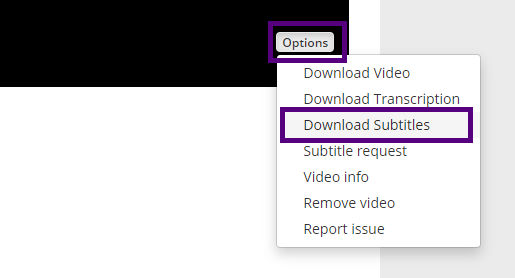
From the embedded video player
Click the download icon on the player controls as shown in the image below, then choose the subtitle/transcription file as required.

Editing the subtitle file
The original uploader of the video is able to replace the subtitles for the video by following the instructions mentioned in this FAQ page.
A VTT file can be opened in any text editor, such as Notepad on Windows, or Textedit on a Mac. The file will contain the timings and subtitle text to be displayed.
The transcription file does not need to be edited as it is automatically produced from the subtitles; so if a subtitle file is updated, the transcription file will also reflect those changes automatically.
